Why My Gateway Laptop Keeps Disconnecting From Wifi? – [Solution Explained]
Internet disconnection in gateway laptops isn’t an unusual problem. It mostly happens due to corrupted internet drivers or malfunctioning of wireless network adapters.
However, when your gateway laptop keeps disconnecting from wifi, try restarting your router or laptop as sometimes it’s just a temporary drop-down of a few seconds.
Like many laptop users, I have also experienced the issue of frequent internet connection breaks that have badly affected my productivity and kept annoying me until I found a way to fix it. In this article, I have mentioned 5 simple methods of fixing internet disconnectivity in gateway laptops.
4 Possible Reasons Your Gateway Laptop Keeps Disconnecting From Wifi:
Random internet disconnection and WiFi signal dropping are frustrating and puzzling. However, it’s difficult to pin down the main cause, but it’s not impossible if you know where to look.

After having a conversation with a broadband technician for 60 minutes, the below are some possible reasons he said they fix on a daily basis:
1. Your WiFi Signals Struggle To Reach Your Device:
During the Covid-19 pandemic situation, I’ve also spent my entire time at home playing video games and watching YouTube tutorials.
Because my WiFi router was far away from my room, I constantly faced internet disconnectivity resulting in slow internet speed and frequent signal drop-down.
However, it would be great if you pay attention to the area where the signal mostly weakens. After that, Identify what stands between your router in those areas, e.g. wall, furniture, metal, etc.
2. Your Internet Plan Is Slow Than Your Actual Usage:
If multiple devices are connected to your network and your internal plan is basically for a few, then there’s a 100% chance you will experience a low-speed internet connection.

However, using several devices on one internet connection can result in WiFi disconnectivity, and one of you may face among others constantly. It’s quite puzzling for some people to analyze whether their internet plan is slow or it’s something else.
For example, If you’re streaming videos online, a 720p video needs about 2.5Mbps. With a 10Mbps connection, you can smoothly stream from up to 4 devices at once. But for 1080p, it’s best for just 2 devices. YouTube is more forgiving due to video downloads, so slower speeds can work fine.
3. Frequent Internet Outage From Your Service Provider:
The Internet outage is a backend problem that comes in all shapes and sizes. Sometimes, your internet connection will be gone for hours, and sometimes it may flicker for a couple of minutes.
However, if this happens to you daily, you may need to call your Internet Service Provider and let them know your problem. On the other hand, if this problem still continues and you suffer the internet breakdown, it’s time to change your internet service provider.
The internet and technology have been changing rapidly, and it is a good thing you have plenty of options like fiber optic and 5G speed. With these options, there’s a very rare chance you may face Internet outage again.
4. Your Internet Cables Are Malfunctioning:
Another major reason your gateway laptop keeps disconnecting from wifi is due to loose or damaged internet cables. It’s quite common that your internet connection cable might be torn up, loose, or damaged due to extreme weather conditions, or may have a low quality that couldn’t survive much.

Here’s what I always do if my internet cables won’t work:
- Check Damages: Inspect your networking cables from the start, and see if there are any signs or marks of tears, chew marks, or kinks. Also, don’t forget to check your ethernet cable connection with your modem or device.
- Check For Loose Cables: Loose cabling is a common problem that causes internet disconnectivity, make sure that your coaxial cables are screwed tight. On the other hand, if your ethernet cables don’t make an audible sound when fully inserted, there’s a chance it’s loose.
5 Easy To Do Methods To Fix Your Laptop Connection Permanently:
1. Run Network Troubleshooter:
Windows troubleshooting is a part of the Windows operating system that allows users to fix some internal issues and bugs without getting help from a technician. If your gateway laptop keeps disconnecting from wifi, follow the below steps to troubleshoot your laptop:
- Step 1 – Go to the Windows settings and start updating & security
- Step 2 – Open network connections and click Run the troubleshooter
- Step 3 – Finish the process by keeping up with on-screen instructions.
2. Restart Your Laptop And Network Device:
As I said before, restarting your laptop and network devices is the most effective and quickest way to resolve this issue.
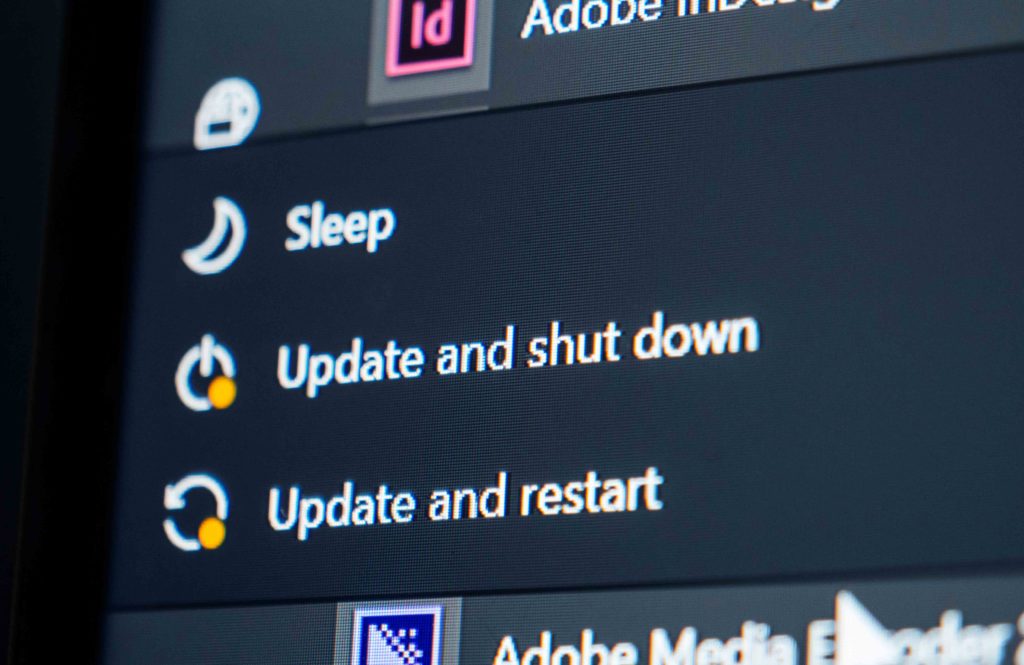
Power off your laptop and internet device and unplug all cables attached. Once you do that, make sure the router is off and leave it for at least 60 seconds. Connect the power cables, turn on your laptop and router, and see if the problem is fixed or not.
3. Configure Power Management:
Sometimes, the WiFi signal keeps dropping on your laptop because your laptop power saving option turns it off to save the battery.
To fix this issue, simply re-configure your settings! Follow these simple steps to re-configure:
- Press Win + R, type ncpa.cpl, and press OK
- Go to your Wi-Fi adapter properties
- Open configure settings >> Go to Power Management >> Make sure you didn’t tick the box of Allow the computer to turn off this device to save power.
- Click OK and save the settings.
4. Reset TCP/IP Configuration:
Not many people know about this method, but resetting your TCP/IP settings to default is helpful for this issue. If your gateway laptop keeps disconnecting from wifi, do the following:

- Run command prompt as administrator
- Input these two commands and press enter after each one: netsh winsock reset, netsh int ip reset c: \resetlog.txt
- Restart your laptop
5. Update Or Restart Your Drivers:
An outdated internet driver is a common reason your laptop fails to connect wifi. Try to update or reinstall your laptop’s internet drivers by clicking on the device manager. Another way to reinstall drivers is to directly download them online and install them on your laptop.
Bottom Line:
If your Gateway laptop keeps disconnecting from WiFi, there are several effective solutions to resolve this frustrating issue. By following these five simple methods, you can significantly improve your laptop’s connectivity and productivity.
Keep your internet drivers up-to-date. Outdated drivers are a common culprit for WiFi issues. You can either update them through Device Manager or download the latest drivers online and install them on your laptop.
By implementing these methods, you can address the problem of your Gateway laptop repeatedly disconnecting from WiFi, ensuring a more stable and reliable internet connection for your work and daily activities.