Acer Laptop Not Loading – Solution Explained In 2023!
Does it ever happen that you turn on your laptop, and it stucks at the loading screen leaving you clueless about why it’s happening?
Experiencing an Acer laptop not loading can cause a great amount of frustration. However, there are several reasons this happens but in general, you may face this issue due to hardware malfunctioning or software glitches.
You can immediately fix this issue by restarting your laptop or updating your BIOS settings. But, if you have already tried this and still couldn’t find a way out, don’t worry! In this blog post, I mentioned 5 effective ways to fix your Acer laptop without loading the screen issue like a pro. Let’s get started!
Key Points:
- You can apply several troubleshooting steps to fix the issue such as restarting your device, diagnosing loose connections, etc.
- Remove all external devices storage devices, this will fix the issue if there’s something wrong with the hardware.
- Use an external monitor to diagnose, whether the screen is running on an external monitor or not. If yes, then the problem is more than just not loading.
5 Ways To Fix Acer Laptop Not Loading In 2023:
When it comes to laptop problems, there are so many things under the hood. For example, if you maintain a routine of updating your Acer laptop’s drivers then there 80% chance you will never experience the Acer laptop not loading the screen.
Maintaining this routine ensures optimal performance and eliminates every possible threat or malfunctioning error that leads to this problem.
However, if you are not familiar with updating or resolving these issues via laptop boot settings, I recommend learning and implementing it. Otherwise, it can cause laptop boot failures and give birth to other problems that may cost you a lot.
1. Remove External Storage Devices From Your Laptop:
The first and easiest solution you can apply is to take out every external device and restart your laptop without connecting any of it. This will fix any immediate hardware issues resulting in the Acer laptop not loading the screen.

These external devices include:
- USB Flash Drive
- Optical Drives
- SD Cards
- Phones
- Cameras
- External Monitors
- Web Cams
After that, remove your laptop’s battery, and press the power button for at least 15-20 seconds to give it a push restart. Afterwards, release the power button install the battery back to its compartment, and restart your laptop.
Hopefully, this will fix the problem if anything is wrong with the hardware!
2. Resolving Your BIOS Problems:
BIOS also known as the Basic Input / Output System, plays a significant role in the seamless operation of your Acer laptop. Anything encountering with BIOS settings such as outdated firmware or wrong settings could lead to interruption and mess up your laptop startup including the loading screen.
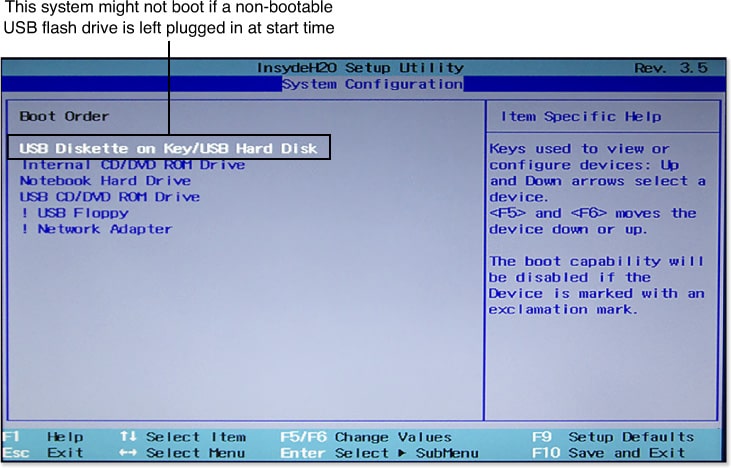
An effective solution you can do is reset your BIOS settings to its default mode and restart your laptop. However, if this doesn’t work out and you’re confident that your technical skills could be of use here, then update your BIOS setting by yourself or call an expert if something goes south.
Getting premium support from Acer customer support would be a wise move instead of making it worse.
3. Check For Any Loose Connections:
Another possible reason your Acer laptop not loading is due to loose connections. And by loose connections, I mean wires that are attached internally between your Hard Drive (HDD), Solid-State Drive (SSD), and motherboard.

It’s a complicated solution, but if you are familiar with reconnecting the cable and ensuring it’s in the right place. Things get more tricky when it comes to RAM modules.
You may need to locate the RAM slots on your laptop’s motherboard and unlock them. Carefully remove the RAM from its place and reinstall it. Check if the problem is solved or not.
4. Check The Battery:
Even though the battery is considered an external drive, it can still mess with your computer settings. If your Acer laptop is stuck on restarting, there’s a chance your battery is malfunctioning. Some ways to identify this is by knowing how old is your battery.

If you’ve been using it for 1-2 years, then it may not supply the optimal power leading your Acer laptop to load efficiently. Try restarting your computer directly by removing the battery and if it works properly, then you may need to replace the battery.
5. Test External Monitors:
If you are a gamer, crypto trader, or graphic designer, then you may already have a separate monitor at your place. At this point, you need to figure out whether the problem is triggered by a firmware problem, or there’s something else.

Here’s what you need to do:
- Connect an external monitor to your Acer laptop
- If the monitor shows a black screen, press F4 until the screen image displays
- After that, run your laptop as usual. If the monitor works well, then there’s a 100% chance something is wrong with your GPU or laptop LCD display.
In this case, installing the latest graphic card could be an affordable and feasible option for you compared to changing your LCD display. But, if the problem still occurs after changing your GPU chipset.
Then I recommend changing your laptop instead of an LCD display because you never know when it will malfunction again and gives you another reason to spend on replacement.
Final Words:
The Acer laptop screen not loading is a common issue that you may experience if you have an older version. However, the above methods and tactics are reliable and easy to use.
Try using these methods to fix your problem. If you still fix the Acer laptop not loading the screen, then I recommend consulting with Acer customer support and seeking professional assistance regarding this problem.
On a serious note, when you comes to the last solution that I explained, I recommend spend some more money one-time instead of replacing the screen of the same laptop, because it may happen again and then you have to spend again.